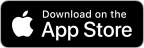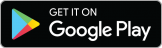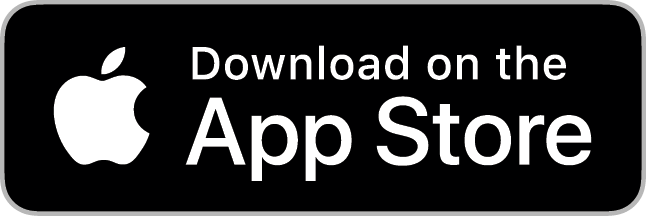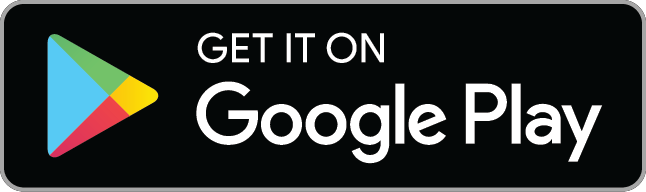The best companion for you before, during and after the ride is motocompano. Whether on the go as an app on your smartphone or at home on your computer as a web application. Starting with the idea, it helps you find inspiration and plan your route. It guides you unerringly on every road and helps you to record and evaluate your adventures in video tracks, pictures, locations and text and to experience them again and again. Share your experiences with friends and the community in just a few clicks and enjoy the advantage of having everything in one application.
The app takes your motorlife to a new level of functionality and emotions.
motocompano. Intensify your motorlife.
To download an offline map go to “Manage maps” in the map menu. There you will find all maps and the ones you have already downloaded and which are generally available. Select the continent and the country whose map you want to save and tap “Download”.
With a loaded offline map, you can also navigate your routes without an Internet connection and calculate “Standard Routes” if there is no network connection.
The offline maps also have a night mode which, thanks to its dark colouring, increases the visibility of the display in strong sunlight. Even if you prefer online maps, it makes sense to load offline maps, because if the connection breaks down due to a forest area or other signal interference, the route guidance can be continued on the offline map. With other applications and apps, you wouldn’t see any environment in such a situation.
You can operate motocompano with touch-sensitive gloves (available in stores). The map window during navigation is designed so that you can operate all important buttons with gloves on. You can also position the buttons on the screen itself to achieve optimal usability.
Basically, the functions of motocompano are programmed so that you never have to use the app while driving, unless you want to create a POI while driving or decide yourself how the recalculation should behave if you deviate from the planned route.
With the motocompano app you can simply put your smartphone in your pocket and connect it to headphones or a suitable intercom and navigate. Activate “Route guidance in the background” in the settings. In this mode you must decide beforehand what should happen if you deviate from the route – an intervention while driving is not yet possible with background navigation.
As soon as you have entered your exact home address in the user settings, you can use the “Take me home” function. From the main screen you can either select the function in the route menu or access it in the full view of the map via the route menu (symbol below in the middle).
Occasionally it may happen that a purchased PRO or PROplus package is no longer active. In this case there are two ways to solve the problem:
1) Log out of you account, close the app and open it again. Your user rights may not have been loaded correctly.
2) Go to the shop in the app (Profile > Shop) and tap “Restore purchases” below.
You have a question or a problem with motocompano? Our support is ready to find the perfect answer or solution for you.
You can contact the motocompano support easily by mail at: support(at)motocompano.com
We will get back to you as soon as possible!
Since the 26th of July (2019) it is possible for FREE Users to navigate Standard and curvy routes with motocompano version 2.3 for as long and as far as you want for free! Without any time or location limit you can reach destinations wherever you want with the motocompano online navigation.
Download the new Android App motocompano- Motorlife Navigation or the latest update for the iOS App motocompano.
To change the settings for the background activity of an app on your Android smartphone, follow these steps:
1) Open settings.
2) Tap apps in the menu.
Note: With some smartphones you have to select the Apps item again to get an overview of all installed apps.
3) Select the app, you want to change the settings for. E.g. motocompano
4) Tap on the settings for battery usage.
5) In the resulting screen, you can allow or disable background activity.
For tracking in the background to be possible with motocompano, please ensure that “Background activity” is activated.

Get it now!
Download the new app and use brandnew features. Intensify your motorlife!
Register for free and try all the features!